Stable Diffusion Tutorial for Beginners: AI Art Made Easy
Welcome to the exciting world of AI-powered image generation! This Stable Diffusion tutorial for beginners will guide you through the process of creating stunning visuals using this powerful open-source tool. Whether you're a creative professional looking to enhance your workflow or simply curious about the possibilities of AI art, this guide will provide you with the knowledge and resources you need to get started. We'll cover everything from installation and basic usage to practical applications and the latest trends, ensuring you're well-equipped to harness the potential of Stable Diffusion in 2024/2025.
1. Understanding Stable Diffusion: What is it and Why Use It?
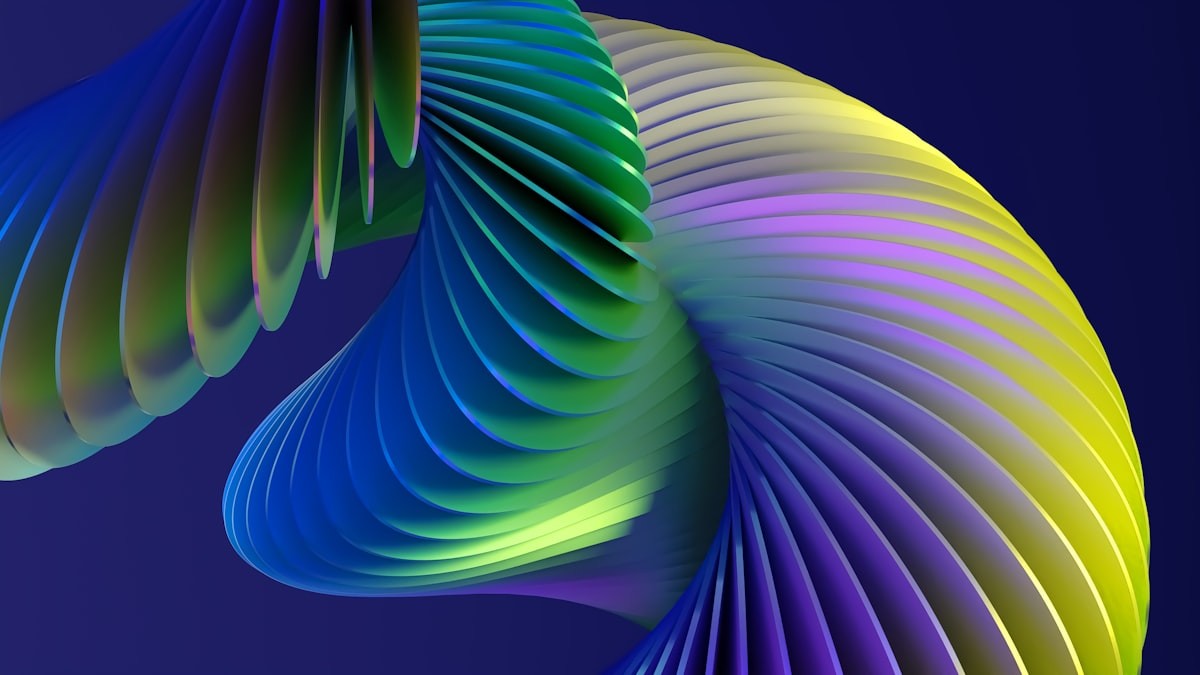
a close up of a cell phone with a blue background
Stable Diffusion is a deep learning, text-to-image model released in 2022. It allows you to generate photorealistic images from textual descriptions, known as prompts. Unlike some closed-source AI art generators, Stable Diffusion is open-source, providing greater flexibility, customization, and control over the image generation process. This accessibility has fueled its rapid adoption and innovation within the AI art community.
Why Choose Stable Diffusion?
- Open-Source Nature: Freedom to modify, customize, and distribute.
- Powerful Image Generation: Create high-quality, detailed images.
- Community Support: A large and active community provides resources, tutorials, and pre-trained models.
- Customization: Fine-tune the model for specific styles and applications.
- Local or Cloud Deployment: Run Stable Diffusion on your own hardware or use cloud-based services.
2. Setting Up Stable Diffusion: Installation and Prerequisites
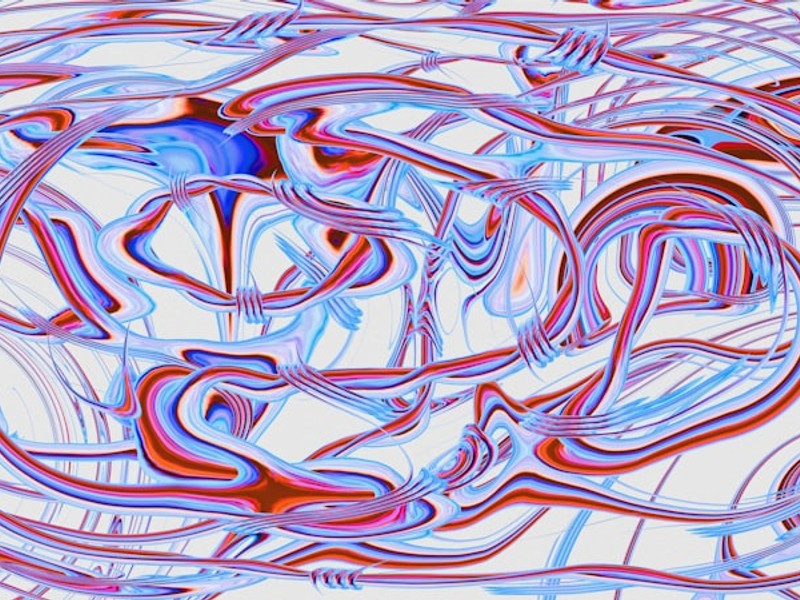
A computer generated image of lines and shapes
Before you can start generating images, you'll need to install Stable Diffusion. The installation process can vary depending on your operating system and hardware. Here's a general overview:
Prerequisites:
- Hardware: A dedicated GPU with at least 8GB of VRAM is recommended for optimal performance. While you can run Stable Diffusion on a CPU, it will be significantly slower.
- Software: Python 3.7 or higher, Git, and Conda (or a similar package manager).
Installation Steps (Simplified):
- Install Python: Download and install Python from the official website (https://www.python.org/downloads/). Make sure to add Python to your system's PATH during installation.
- Install Git: Download and install Git from the official website (https://git-scm.com/downloads).
- Install Conda (Optional but Recommended): Conda helps manage Python environments. Download and install Miniconda from (https://docs.conda.io/en/latest/miniconda.html).
- Clone the Stable Diffusion Repository: Open a terminal or command prompt and run the following command:
git clone https://github.com/CompVis/stable-diffusion.git cd stable-diffusion - Create a Conda Environment (Optional):
conda create -n stablediffusion python=3.8 conda activate stablediffusion - Install Dependencies:
pip install -r requirements.txt - Download the Stable Diffusion Model: You'll need to download the pre-trained Stable Diffusion model weights (typically a
.ckptfile). These are often available on Hugging Face or other model repositories. Place the downloaded model file in the appropriate directory (usuallymodels/ldm/stable-diffusion-v1/within the Stable Diffusion repository). - (Optional) Install a User Interface: While you can run Stable Diffusion from the command line, using a user interface like Stable Diffusion WebUI (AUTOMATIC1111) significantly simplifies the process. Instructions for installing WebUI can be found on its GitHub page: https://github.com/AUTOMATIC1111/stable-diffusion-webui
Note: The specific installation steps may vary depending on the version of Stable Diffusion and the UI you choose. Refer to the official documentation for the most up-to-date instructions. Consider using Google Colab if you lack the necessary hardware for local installation.
3. Your First Image: Basic Prompting and Parameters
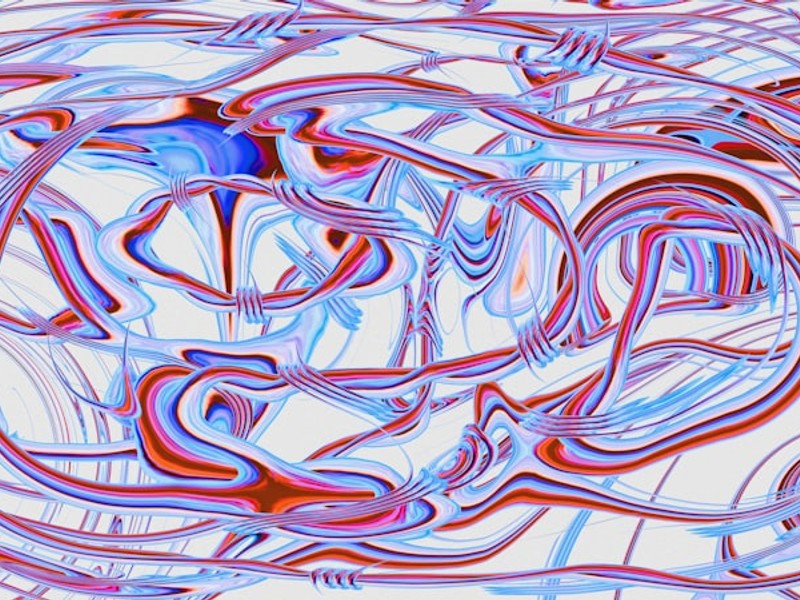
A computer generated image of lines and shapes
Now that you have Stable Diffusion installed, let's generate your first image! This Stable Diffusion tutorial for beginners will walk you through creating images. Assuming you're using a UI like Stable Diffusion WebUI, the process is relatively straightforward.
Key Parameters:
- Prompt: The textual description of the image you want to generate. Be as specific as possible to achieve the desired results. For example: "A photorealistic portrait of a woman with blue eyes, long brown hair, smiling, detailed skin, soft lighting."
- Negative Prompt: Specifies elements you don't want in the image. This helps refine the output and avoid unwanted artifacts. For example: "blurry, distorted, low quality, text."
- Sampling Method (Sampler): Determines the algorithm used to generate the image. Different samplers can produce varying results. Common options include Euler a, DPM++ 2M Karras, and DDIM.
- Sampling Steps: The number of iterations the sampler performs. Higher values generally result in more detailed and refined images, but also take longer to generate. A range of 20-50 steps is often a good starting point.
- CFG Scale (Guidance Scale): Controls how closely the generated image adheres to the prompt. Higher values force the image to more closely match the prompt, but can also introduce artifacts. A range of 7-12 is typically recommended.
- Seed: A numerical value that determines the random starting point for the image generation process. Using the same seed with the same prompt will produce the same image. This is useful for reproducibility and variations.
- Resolution: The width and height of the generated image. Higher resolutions require more VRAM and processing power.
Example Prompt:
Prompt: "A majestic castle on a hill, surrounded by a lush green forest, dramatic sky, digital art"
Negative Prompt: "blurry, cartoon, unrealistic"
Experiment with different prompts and parameters to explore the capabilities of Stable Diffusion. Iterate on your prompts based on the generated results to refine your vision.
4. Advanced Prompting Techniques: Crafting Powerful Prompts
Mastering prompt engineering is crucial for achieving desired results with Stable Diffusion. Here are some advanced techniques:
Prompt Structure:
- Subject: What the image is about (e.g., a cat, a landscape, a portrait).
- Action: What the subject is doing (e.g., sitting, running, painting).
- Setting: Where the action is taking place (e.g., in a park, on a beach, in space).
- Style: The artistic style you want to emulate (e.g., photorealistic, impressionistic, cyberpunk).
- Lighting: The type of lighting you want (e.g., soft lighting, harsh lighting, sunset).
- Camera Angle: The perspective from which the image is viewed (e.g., close-up, wide shot, bird's-eye view).
Keywords and Modifiers:
- Quality Enhancers: Use keywords like "high resolution," "detailed," "8k," and "photorealistic" to improve image quality.
- Artistic Styles: Specify artists or art movements to influence the style of the image (e.g., "in the style of Van Gogh," "cyberpunk art").
- Modifiers: Use keywords to add specific details or effects (e.g., "glowing," "sparkling," "rainy").
Prompt Weighting:
Some UIs (like AUTOMATIC1111) allow you to assign weights to different parts of the prompt using parentheses or brackets. For example, (cat:1.5) increases the importance of the word "cat" in the prompt.
5. Exploring Models and Checkpoints: Expanding Your Creative Palette
Stable Diffusion's capabilities can be further extended by using different models and checkpoints. These pre-trained models are fine-tuned on specific datasets, allowing you to generate images with unique styles and characteristics.
Types of Models:
- General-Purpose Models: Designed for a wide range of image generation tasks (e.g., the standard Stable Diffusion model).
- Anime Models: Fine-tuned for generating anime-style images (e.g., Anything V3, Waifu Diffusion).
- Realistic Models: Optimized for creating photorealistic images (e.g., Realistic Vision, Deliberate).
- Custom Models: Trained on specific datasets for niche applications (e.g., generating images of specific characters or objects).
Where to Find Models:
- Hugging Face: A popular platform for sharing and downloading AI models (https://huggingface.co/).
- Civitai: A community-driven website dedicated to Stable Diffusion models and resources (https://civitai.com/).
Installing Models:
Download the .ckpt or .safetensors file for the desired model and place it in the appropriate directory (usually models/Stable-diffusion/ within your Stable Diffusion installation). Refresh the model list in your UI to make the new model available.
6. Upscaling and Post-Processing: Enhancing Image Quality
While Stable Diffusion can generate high-quality images, upscaling and post-processing can further enhance their quality and resolution.
Upscaling Techniques:
- Basic Upscaling: Simple image resizing algorithms (e.g., bilinear, bicubic) can increase the resolution of an image, but may also introduce blurriness.
- AI Upscaling: AI-powered upscaling tools use machine learning to intelligently increase the resolution of an image while preserving details and sharpness. Popular options include: Real-ESRGAN, SwinIR, and GFPGAN (for face restoration).
Post-Processing Tools:
- Image Editors: Tools like Photoshop, GIMP, and Affinity Photo can be used to make further adjustments to the generated images, such as color correction, sharpening, and noise reduction.
- Online Image Enhancers: Several online services offer AI-powered image enhancement features (e.g., VanceAI, Let's Enhance).
Implementing Upscaling in Stable Diffusion WebUI:
Stable Diffusion WebUI often includes built-in upscaling options or allows you to integrate external upscaling tools as extensions. Explore the available options in the UI settings.
7. Practical Applications of Stable Diffusion: Beyond Art
Stable Diffusion is not just for creating art; it has a wide range of practical applications across various industries.
Use Cases:
- Marketing and Advertising: Generate eye-catching visuals for campaigns.
- Game Development: Create textures, concept art, and environment assets.
- Product Design: Visualize product concepts and prototypes.
- Architecture: Generate architectural renderings and visualizations.
- Fashion Design: Create virtual clothing designs and patterns.
- Education: Illustrate educational materials and create interactive learning experiences.
- Scientific Visualization: Generate visualizations of scientific data and concepts.
Staying Updated:
The field of AI art is rapidly evolving. Stay updated on the latest trends, models, and techniques by following AI art communities, reading research papers, and experimenting with new tools.
8. Current Trends and Future Directions in Stable Diffusion (2024/2025)
The world of Stable Diffusion is constantly evolving. Here are some key trends and future directions to watch out for in 2024 and 2025:
- Improved Image Quality and Realism: Continued advancements in model architecture and training data are leading to more realistic and detailed images.
- Enhanced Control and Customization: New techniques are emerging that allow for finer-grained control over the image generation process, such as ControlNet and regional prompting.
- Video Generation: Stable Diffusion is expanding beyond image generation to include video generation capabilities.
- Integration with Other AI Tools: Stable Diffusion is being integrated with other AI tools, such as language models and image editing software, to create more powerful and versatile workflows.
- Ethical Considerations: As AI art becomes more prevalent, ethical considerations such as copyright, bias, and misinformation are becoming increasingly important.
This Stable Diffusion tutorial for beginners has provided you with a solid foundation for exploring the world of AI art. By staying informed and experimenting with new techniques, you can unlock the full potential of Stable Diffusion and create stunning visuals that push the boundaries of creativity.
Conclusion
This Stable Diffusion tutorial for beginners has equipped you with the essential knowledge to embark on your AI art journey. From understanding the basics to exploring advanced techniques and practical applications, you now have the tools to create stunning visuals. Remember to experiment, stay curious, and continue learning as the field of AI art evolves. Ready to unleash your creativity? Start generating your own AI masterpieces today!
FAQ: Stable Diffusion for Beginners
Q: What are the minimum hardware requirements for running Stable Diffusion?
A: While you can technically run Stable Diffusion on a CPU, a dedicated GPU with at least 8GB of VRAM is highly recommended for acceptable performance.
Q: Is Stable Diffusion free to use?
A: Yes, Stable Diffusion is open-source software and free to use. However, you may incur costs if you choose to run it on cloud-based services.
Q: What is a prompt, and how do I write a good one?
A: A prompt is a textual description of the image you want to generate. A good prompt should be specific, detailed, and include keywords related to the subject, action, setting, style, and lighting.
Q: What are negative prompts used for?
A: Negative prompts specify elements you don't want in the image. This helps refine the output and avoid unwanted artifacts.
Q: Where can I find pre-trained Stable Diffusion models?
A: You can find pre-trained Stable Diffusion models on platforms like Hugging Face (https://huggingface.co/) and Civitai (https://civitai.com/).


